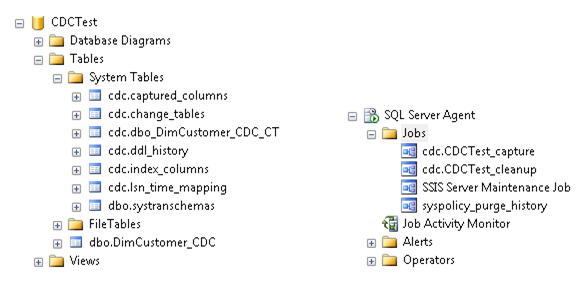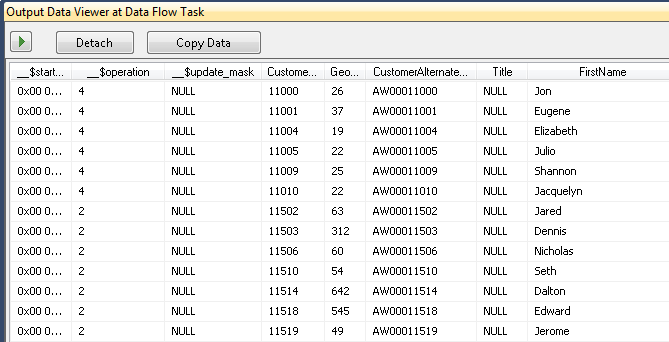SQL Server 2012 introduces new components that make it easier to do Change Data Capture (CDC) using SSIS. This blog post provides a quick walkthrough of how to use them.
New Task and Components
CDC Control Task
The CDC Control task is used to control the life cycle of change data capture (CDC) packages. It handles CDC package synchronization with the initial load package, the management of Log Sequence Number (LSN) ranges that are processed in a run of a CDC package. In addition, the CDC Control task deals with error scenarios and recovery.
CDC Source
The CDC source reads a range of change data from CDC change tables and delivers the changes downstream to other SSIS components.
CDC Splitter
The CDC splitter splits a single flow of change rows from a CDC Source component into different data flows for Insert, Update and Delete operations. It is essentially a “smart” Conditional Split transform that automatically handles the standard values of the __$operation column.
Walkthrough
Database Setup
For sample data, we will create a new database (CDCTest), and select a subset of rows from the AdventureWorksDW DimCustomer table into a sample table (DimCustomer_CDC). This will become the Source table for this demo.
USE [CDCTest]
GO
SELECT * INTO DimCustomer_CDC
FROM [AdventureWorksDW].[dbo].[DimCustomer]
WHERE CustomerKey < 1000
We then enable CDC on the database, and create a capture instance for the DimCustomer_CDC table.
USE [CDCTest]
GO
EXEC sys.sp_cdc_enable_db
GO
-- add a primary key to the DimCustomer_CDC table so we can enable support for net changes
IF NOT EXISTS (SELECT * FROM sys.indexes WHERE object_id = OBJECT_ID(N'[dbo].[DimCustomer_CDC]') AND name = N'PK_DimCustomer_CDC')
ALTER TABLE [dbo].[DimCustomer_CDC] ADD CONSTRAINT [PK_DimCustomer_CDC] PRIMARY KEY CLUSTERED
(
[CustomerKey] ASC
)
GO
EXEC sys.sp_cdc_enable_table
@source_schema = N'dbo',
@source_name = N'DimCustomer_CDC',
@role_name = N'cdc_admin',
@supports_net_changes = 1
GO
We can see that a number of tables have been added under the cdc schema, and that SQL agent jobs have been created to capture changes being made to this table.
New Task and Components
CDC Control Task
The CDC Control task is used to control the life cycle of change data capture (CDC) packages. It handles CDC package synchronization with the initial load package, the management of Log Sequence Number (LSN) ranges that are processed in a run of a CDC package. In addition, the CDC Control task deals with error scenarios and recovery.
CDC Source
The CDC source reads a range of change data from CDC change tables and delivers the changes downstream to other SSIS components.
CDC Splitter
The CDC splitter splits a single flow of change rows from a CDC Source component into different data flows for Insert, Update and Delete operations. It is essentially a “smart” Conditional Split transform that automatically handles the standard values of the __$operation column.
Walkthrough
Database Setup
For sample data, we will create a new database (CDCTest), and select a subset of rows from the AdventureWorksDW DimCustomer table into a sample table (DimCustomer_CDC). This will become the Source table for this demo.
USE [CDCTest]
GO
SELECT * INTO DimCustomer_CDC
FROM [AdventureWorksDW].[dbo].[DimCustomer]
WHERE CustomerKey < 1000
We then enable CDC on the database, and create a capture instance for the DimCustomer_CDC table.
USE [CDCTest]
GO
EXEC sys.sp_cdc_enable_db
GO
-- add a primary key to the DimCustomer_CDC table so we can enable support for net changes
IF NOT EXISTS (SELECT * FROM sys.indexes WHERE object_id = OBJECT_ID(N'[dbo].[DimCustomer_CDC]') AND name = N'PK_DimCustomer_CDC')
ALTER TABLE [dbo].[DimCustomer_CDC] ADD CONSTRAINT [PK_DimCustomer_CDC] PRIMARY KEY CLUSTERED
(
[CustomerKey] ASC
)
GO
EXEC sys.sp_cdc_enable_table
@source_schema = N'dbo',
@source_name = N'DimCustomer_CDC',
@role_name = N'cdc_admin',
@supports_net_changes = 1
GO
We can see that a number of tables have been added under the cdc schema, and that SQL agent jobs have been created to capture changes being made to this table.
For the Destination, we’ll create a separate table – DimCustomer_Destination – with the same structure as the Source.
SELECT TOP 0 * INTO DimCustomer_Destination
FROM DimCustomer_CDC
In real life this would be in a separate database, and usually on a completely different server (otherwise, why are you mirroring the changes?), but for the purposes of this walkthrough, we’ll keep it all together.
We’re ready to start consuming changes with SSIS.
SSIS Packages
Our processing logic will be split into two packages – an Initial Load package that will read all of the data in the source table, and an Incremental Load package that will process change data on subsequent runs.
Initial Load
This package will only be run once, and handles the initial load of data in the source table (DimCustomer_CDC). The package uses the following logic:
- Use the CDC Control Task to mark the initial load start LSN
- Transfer all of the data from the source table into our destination table
- Use the CDC Control Task to mark the initial load end LSN
Package creation steps:
Create a new SSIS package
Add a CDC Control Task. Double click the Control Task to bring up the editor.
- Add a new ADO.NET connection manager for the Source database
- Set CDC Control Operation to Mark initial load start
- Create a new package variable (CDC_State) to hold the CDC state information.
- Set the connection manager for the Destination database
- Create a table for storing the state ([cdc_states]). This table will be used to track the CDC load information, so that you only pick up new changes each time the incremental load package is run. It will be created in the Destination database.
- Set the state name (CDC_State). This value acts as a key for the CDC state information. Packages that are accessing the same CDC data should be using a common CDC state name.
Add a Data Flow Task, and connect it to the CDC Control Task
Configure the Data Flow task to transfer all of the data from the Source to the Destination
Add a second CDC Control Task. Connect the success constraint of the Data Flow Task to it.
Configure the second CDC Control Task with the same settings as the first one, except the CDC Control Operation should be set to Mark initial load end.
The package will now look like this:
When we run the package, all of the data currently in the Source table will be transferred to the Destination, and the initial CDC state markers will be created. If we select from the cdc_states table, we can see that there is now a “CDC_State” entry. Note, the state entry is an encoded string that is used by the CDC components – you should not have to edit or deal with it directly.
Incremental Load
This package will be run every time we want to grab the latest changes from our Source table. It will store the CDC state every time it runs, ensuring that we only pick up new changes every time we run the package. It will use the following logic:
- Create staging tables for updated and deleted rows (so we can process the changes in a batch – more about that below)
- Use a CDC Control Task to retrieve the CDC state from the destination table
- Use a CDC Source to retrieve our change data
- Use a CDC Splitter transform to redirect the rows based on their operation (New, Updated, and Deleted)
- Insert the new rows into the Destination table
- Stage the Updated and Deleted rows
- Process the Updated and Deleted rows using Execute SQL Tasks
- Use a CDC Control Task to update the CDC state
Package creation steps:
Add an Execute SQL Task to create staging tables
- Create a connection manager for the Destination database (set the ConnectionType to ADO.NET to reuse the same connection manager used by the CDC Control Task)
- Enter the SQL statements to create two staging tables that match the Destination table. For example:
IF NOT EXISTS (SELECT * FROM sys.objects WHERE object_id = OBJECT_ID(N'[dbo].[stg_DimCustomer_UPDATES]') AND type in (N'U'))
BEGIN
SELECT TOP 0 * INTO stg_DimCustomer_UPDATES
FROM DimCustomer_Destination
END
IF NOT EXISTS (SELECT * FROM sys.objects WHERE object_id = OBJECT_ID(N'[dbo].[stg_DimCustomer_DELETES]') AND type in (N'U'))
BEGIN
SELECT TOP 0 * INTO stg_DimCustomer_DELETES
FROM DimCustomer_Destination
END
Add a CDC Control Task. Connect the Execute SQL task to the CDC Control Task
- Create a connection manager for the Source database
- Set the CDC Control Operation to Get processing range
- Create a new CDC state variable (CDC_state)
- Create a connection manager for the Destination database
- Select the state table (this was created by the Initial Load package) – [dbo].[cdc_states]
- Set the State name – this must match what was used in the Initial Load package (CDC_State)
Add a Data Flow Task. Connected it to the CDC Control Task.
Add a CDC Source component
- Set the Connection Manager to the Source database
- Select the source table (DimCustomer_CDC)
- Set the CDC processing mode to Net
- Select the CDC_State variable
- Click the Columns tab to make sure we’re pulling back all of the right information, then click OK.
Add a CDC Splitter transform
Add an ADO.NET Destination – rename it to “New rows”
- Connect the InsertOutput of the CDC Splitter to the “New rows” destination
- Double click the “New rows” destination to bring up its editor
- Set the Destination connection manager, and select the main destination table (DimCustomer_Destination)
- Click the Mappings tab. The columns should automatically match by name. The CDC columns (the ones starting with __$) can be ignored
Add two more ADO.NET Destinations, mapping the DeleteOutput to the stg_DimCustomer_DELETES table, and UpdateOutput to stg_DimCustomer_UPDATES. We will update the final Destination table using batch SQL statements after this data flow. An alternative design here would be to use an OLE DB Command transform to perform the updates and deletes. The OLE DB Command approach has some performance problems though, as the transform operates on a row by row basic (i.e. it issues one query per row).
Back in the Control Flow, add two Execute SQL tasks. These tasks will perform the batch update/delete using the data we loaded into the staging tables. The queries look like this (note, I took columns out of the update statement to keep things short – normally you’d include all of the columns here):
-- These queries go into the incremental load package, and do not need to be run directly
-- batch update
UPDATE dest
SET
dest.FirstName = stg.FirstName,
dest.MiddleName = stg.MiddleName,
dest.LastName = stg.LastName,
dest.YearlyIncome = stg.YearlyIncome
FROM
[DimCustomer_Destination] dest,
[stg_DimCustomer_UPDATES] stg
WHERE
stg.[CustomerKey] = dest.[CustomerKey]
-- batch delete
DELETE FROM [DimCustomer_Destination]
WHERE[CustomerKey] IN
(
SELECT [CustomerKey]
FROM [dbo].[stg_DimCustomer_DELETES]
)
Add a CDC Control Task. It should have the same settings as the first CDC Control Task in the package, except the CDC control operation is Mark processed range.
Finally, add an Execute SQL Task to drop the staging tables. Alternatively, you can leave the staging tables in place, just truncate them.
Your package should look like this:
Running the Incremental Load Package
If we run the Incremental Load package at this point, it should run successfully, but not transfer any rows. That’s because we haven’t made any changes yet to the Source table. Let’s do that now by running the following script against the Source table:
USE [CDCTest]
GO
-- Transfer the remaining customer rows
SET IDENTITY_INSERT DimCustomer_CDC ON
INSERT INTO DimCustomer_CDC
(
CustomerKey, GeographyKey, CustomerAlternateKey, Title, FirstName,
MiddleName, LastName, NameStyle, BirthDate, MaritalStatus,
Suffix, Gender, EmailAddress, YearlyIncome, TotalChildren,
NumberChildrenAtHome, EnglishEducation, SpanishEducation,
FrenchEducation, EnglishOccupation, SpanishOccupation,
FrenchOccupation, HouseOwnerFlag, NumberCarsOwned, AddressLine1,
AddressLine2, Phone, DateFirstPurchase, CommuteDistance
)
SELECT CustomerKey, GeographyKey, CustomerAlternateKey, Title, FirstName,
MiddleName, LastName, NameStyle, BirthDate, MaritalStatus,
Suffix, Gender, EmailAddress, YearlyIncome, TotalChildren,
NumberChildrenAtHome, EnglishEducation, SpanishEducation,
FrenchEducation, EnglishOccupation, SpanishOccupation,
FrenchOccupation, HouseOwnerFlag, NumberCarsOwned, AddressLine1,
AddressLine2, Phone, DateFirstPurchase, CommuteDistance
FROM [AdventureWorksDW].[dbo].[DimCustomer]
WHERE CustomerKey < 500
SET IDENTITY_INSERT DimCustomer_CDC OFF
GO
-- give 10 people a raise
UPDATE DimCustomer_CDC
SET
YearlyIncome = YearlyIncome + 10
WHERE
CustomerKey <= 11000 AND CustomerKey >= 11010
GO
If we enable a Data Viewer in the Incremental Load package and run it, we’ll see that the CDC Source picks up all of the rows we’ve changed. We can see that some of the rows are __$operation = 4 (update), while the rest are 2 (new rows).
When the package completes, we see that the data flow moved a total of 17,995 rows (11 updates, and the rest are inserts).
Because the CDC Control Task updated LSN values stored in the CDC state table, if we run the package a second time (without making any changes to the source table), we see that no rows get transferred in the data flow.
Finish...